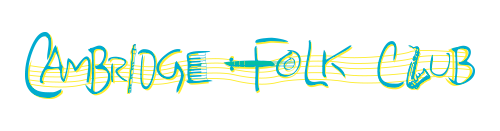Virtual Open Stage
Cambridge Folk Club Virtual Open Stage
Since we are unable to meet physically these days, Cambridge Folk Club are experimenting with virtual open mic evenings using Zoom.
If you are a performer, then you may well want to go straight to the bottom of this page to find out about how to get the best sound when using Zoom.
Getting Started
To make running the evening easier, we'd ask people to pre-register for a performance slot and we will let you know your allocated time in advance. There will be a limited number of slots, but if the evening is full and we decide to repeat this, we will keep your name for the list for next time.
You will need access to a phone, tablet, PC or Mac with an internet connection, microphone and ideally a camera. There is more below about getting the best audio for people who want to give it a go, but in general a PC or Mac will give a better experience than a Phone or Tablet.
We will send out the Zoom meeting details for performers and audience on the Cambridge Folk Club Mailing list as well as directly to any performers. Please do not share this information publicly on any web site or on social media.
There are a lot of ways to join the meeting (see https://support.zoom.us/hc/en-us/articles/201362193-Joining-a-Meeting), but the simplest is to click on the link that will be in the e-mail, download the app and away you go. We will open the meeting 15 minutes before we start the music so you should have time to get things going if this is the first time you have used Zoom. You may well want to install the App ahead of time, but don’t worry if you don’t.
Hopefully this and the questions and answers below will provide all you need to know, but do feel free to contact us before the evening starts if you are not sure about anything and we’ll get Calvin (who is setting this all up) to get back to you.
Questions and Answers
How will the evening work?
We will open the meeting at 7:30 for people to log in, get things working and say hello. At 8pm we will confirm the running order and kick off the concert (hopefully we will have let performers know in advance their approximate time). At this point we will mute everyone except the compere or whoever is performing. We will also focus video on people performing. To help us set this up, giving us a wave when it’s your turn will be a big help. If you need to contact us and are muted, use the Chat feature. Relax and enjoy the evening. Feel free to come and go and generally treat the place like your own home which it probably will be.
I’m still in my pyjamas. Do I need to switch video on?
We’d love to see you, but quite understand if you feel uncomfortable about being on camera. When you start your Zoom session, you will be asked to enter your name. If you switch video off, this will appear in the meeting instead of your video stream. All we ask is that you let us know in advance the name you will be using. If we see a connection without video and with a name we do not recognise, we may disconnect it from the meeting (see Is Zoom Safe? below).
Can I perform with another person?
Given the nature of the medium (there is half a second between you doing something and everyone else hearing it) performers will need to be at the same physical location so this will be limited to solo artists or people already isolating together. We cannot stress strongly enough that no-one should put themselves or others at risk just for the sake of performing we'd much rather you stayed safe and came and played at the club again when we are back up and running in the real world again.
Is Zoom Safe?
There has been a lot in the news recently about the safety of Zoom. For what we are doing, we believe it is. There are three areas of concern.
1) Can the Zoom app steal my information?
Zoom is no different from any other internet service like Facebook or Google. You can judge for yourself how scary you find that, but no-one has found any sign of the nastier things people do (like key loggers to steal banking details) in their apps and plenty of people have looked for them.
The Zoom privacy policy is here https://zoom.us/privacy
You can always uninstall Zoom after the open stage has finished.
2) Can uninvited people listen in to a meeting?
Probably yes. This is what worries companies and governments about Zoom, but really, we don’t think anyone is likely to go to such trouble and we just get a bigger audience if someone hacks in.
3) Will I see or hear things I don’t want to?
Well there may be banjos/melodions/harmonicas*. This is a folk club after all.
Seriously though we are running this with all the security setting at their highest and limiting the meeting request as much as we can. We don’t expect any Zoom bombers, but you can help by not sharing the link on social media (you can of course forward it by e-mail to friends who may want to watch) and by letting us know the name you will be using if you are not going to be using video.
*delete according to taste.
Do I need a Zoom account?
You should be able to join the meeting without an account, but some of the advanced audio features may not be available unless you sign in. Not having an account should be absolutely fine for audience members, but performers may want to sign up for a free account.
Can I applaud?
Go ahead! We will unmute everyone temporarily at the end of each song. Performers do please not rush into your next number as we will need to mute everyone (including you) and then unmute just you before you start playing again (which can be a bit fiddly).
You can also use the react button or chat feature to show your enjoyment.
How can I make myself sound the best I can?
Don’t worry not everyone will be able to do any/all of these, but if you can, it may well help. From playing around, points 4) and 5) probably make the biggest difference and is well worth setting up beforehand.
1) Use a PC or Mac with a wired connection to your router rather than WiFi if you possibly can.
2) Use a good mic if you have one to hand that can be used.
3) If you can connect the mic via a mixer, then rolling off some of the bass side will generally help.
4) By default, Zoom processes sound to make speech as clear as possible. This does not work well for musical instruments or indeed for singing and can be turned off by using the Enable Original Sound option. Switching this on is a two-stage process. First you need to enable Show in-meeting option to “Enable Original Sound” from microphone in your app/client and only once you have done this will you be able to see the Turn on Original Sound button in the meeting. Details are here: https://support.zoom.us/hc/en-us/articles/115003279466-Preserve-original-sound#h_7845b217-db22-44f5-9163-7978496d953f . It can be a bit of a pain to get this working, but makes a really big difference.
5) Zoom seems to think that guitars are Background Noise. You can fix this by switching the options for Suppress Persistent Background Noise and Suppress Intermittent Background Noise to disabled in the same Audio…Advanced section as in 4).
6) Use the microphone test to determine the best level for your playing volume, then switch off the option to automatically adjust my audio. More info on setup is here (scroll down to the Audio section) https://support.zoom.us/hc/en-us/articles/201362623-Changing-settings-in-the-desktop-client-or-mobile-app
7) Use headphones or lower your speaker volume a bit and try to keep your microphone away from the speakers when performing.